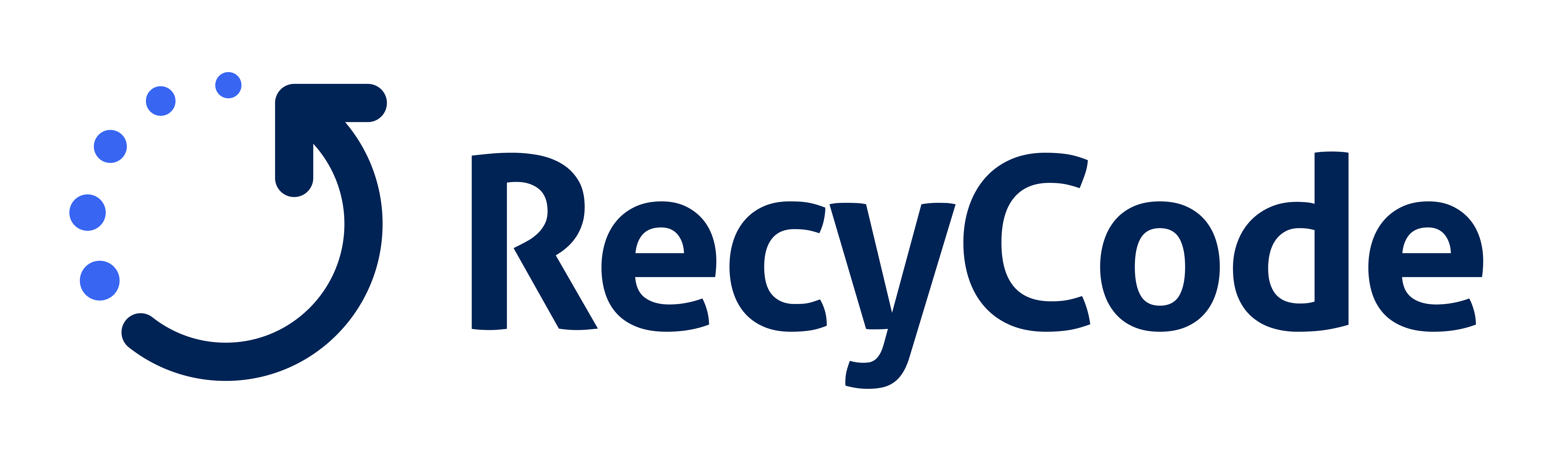3 Ways to Check If Your Antivirus Is Really Working

You installed an antivirus and assumed you’re protected? You might be mistaken. “3 ways to check if your antivirus is really working” is the quick guide that will reveal if your protection is active or if it’s just a false sense of security. Don’t wait for an infection to find out your digital shield has failed!
1. Test with the EICAR File
The gold standard for testing antivirus software is called EICAR. This harmless file is recognized by all security programs as a “simulated threat.”
How to do it:
- Download the test file from the official EICAR website
- Save it to your computer
- Your antivirus should block the download or alert you immediately
Result: If it didn’t detect it, there are serious problems with your protection.
2. Check Real-Time Activity
An active antivirus isn’t just an icon in the corner of your screen. It should show constant activity:
- Check the Task Manager (background processes)
- Look for recent automatic updates
- Try accessing a known malicious website (e.g., a test from the Google Transparency Report)
Warning: If the antivirus’s CPU/Memory usage is always at 0%, something is wrong.
3. Simulate an Attack with Professional Tools
For advanced users, tools like AMTSO offer comprehensive tests:
- Simulated phishing tests
- Ransomware protection verification
- Real-time detection analysis
Tip: Many antivirus manufacturers offer testing tools on their official websites.
Quick Checklist: Does Your Antivirus Pass the Test?
✅ Detects the EICAR file immediately
✅ Shows constant activity in the Task Manager
✅ Blocks known malicious websites
✅ Updates automatically (last update less than 7 days ago)
✅ Reacts to suspicious files copied to a USB drive
Conclusion: Don’t Trust, Verify!

Back to the initial question: “3 ways to check if your antivirus is really working” are not just suggestions – they are essential steps. In short, an inactive antivirus is worse than none, because it provides a false sense of security.